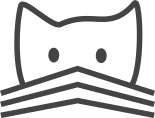Graph Widget¶
Visualize connecticity networks
How to...
Hide edges/links: Select an edge and use the Hide button in the Selection tab.
Node filters
Like in many widgets, node filters are available through the funnel icon in the title bar. Only nodes that are allowed by the selected filters, can contribute connections and the graph. At the moment, this comes with a few caveats unfortunately: if filters are in use, no subgraphs (e.g. axon/dendrite, synapse clusters) can be used. Grouping isn't available either and in addition, skeletons are removed from the widget if they don't comply with the filters. All this is likely going to chagne in future versions.Export Graphs for layouting in other tools
For some graphs, layouting is easier done in other tools, e.g. Gephi. Since the coloring is likely easier to do in CATMAID, a re-import is useful as well. This workflow can be done in CATMAID like the following:
- Export a graph as GML, the default export options (linearize IDs) are fine.
- Open GML file in Gephi and do layout.
- Export graph in Gephi as GraphML file: File > Export > Graph file. Choose "GraphML" as file type in file dialog.
- In CATMAID, click "Open…" in the Graph Widget\'s main tab and select the exported GraphML (ends on .graphml).
- The default options in the import dialog should work for Gephi. Preferring the unit_id and name fields assumes a previous CATMAID export of the graph.
This should open the Graph with Gephi\'s layout