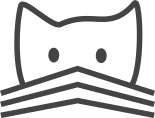Setting up OAuth2 providers for login¶
CATMAID can use other OAuth2 services like GitHub or Orcid.org to sign users in.
Internally a regular Django account is created that is linked to the selected
remote service. These accounts respect the NEW_USER_DEFAULT_GROUPS setting
and default tool configuration.
Below there are instructions to set this up with GitHub and Orcid.org. A lot more services are supported, more details can be found on the django-allauth documentation.
All OAuth2 providers have a parameter called “redirect URLs”. When a user tries to login to such a service through CATMAID, a URL to a login API on this CATMAID server is sent along the login service. The login service has a white list of URLs that are passed in (the redirection URLs) and allows only a successful login if the passed in URL is on this white list.
GitHub¶
Add GitHub support to installed applications in
settings.py:INSTALLED_APPS += ('allauth.socialaccount.providers.github',)
Create GitHub OAuth application:
https://github.com/settings/applications/new
Make sure that the “Authorization callback URL” machtes your setup. Generally, the form is:
https://<catmaid-path>/accounts/github/login/callback/For a local development setup, use this URL:
http://localhost:8000/accounts/github/login/callback/This creates a Client ID and a Client Secret, which are needed in a later step.
Create a Site object in the CATMAID admin view with
ID = 1, or if you have configured your ownSIDE_IDinsettings.pyuse this one.Create Social application using the GitHub provider in CATMAID’s admin view. Use Client ID and Client Secret created in step 2.
The front-end should now display a menu for when hovering the mouse over the Login button, showing the new entry “Login with GitHub”. Clicking it should ask your GitHub user account if CATMAID has permission to use it.
Orcid.org¶
To use Orcid.org as login service, their Public API is sufficient, which is available to everyone to everyone with an Orcid.org account. The details on how to create a new application and obtain the Client ID and Client Secret can be found on orcid.org. Everyone with an Orcid ID can create new applications from the developer tools (available in the user account drop down menu). Remember to define the redirect URLs or domains properly. With this done, CATMAID can be configured like this:
Add ORCID support to installed applications in
settings.py:INSTALLED_APPS += ('allauth.socialaccount.providers.orcid',)
Create a Site object in the CATMAID admin view with
ID = 1, or if you have configured your ownSIDE_IDinsettings.pyuse this one. Multiple login services can use the same site.
Create Social application using the Orcid.org provider in CATMAID’s admin view. Use Client ID and Client Secret assigned in the Orcid.org sign-up process.
The front-end should now display a menu for when hovering the mouse over the Login button, showing the new entry “Login with Orcid.org”. Clicking it should ask your Orcid user account if CATMAID has permission to use it.
Orcid.org sandbox¶
Obtaining an Orcid.org sandbox account is easier and a prerequisite of a production account. More details on the process can be found on orcid.org. This process will also result in a Client ID and a Client Secret.
The rest of the Orcid-Sandbox configuration is just like the production
Orcid.org setup, but needs additionally the following entry in settings.py:
SOCIALACCOUNT_PROVIDERS = {
'orcid': {
# Base domain of the API. Default value: 'orcid.org', for the production API
'BASE_DOMAIN':'sandbox.orcid.org', # for the sandbox API
# Member API or Public API? Default: False (for the public API)
'MEMBER_API': True, # for the member API
},
}