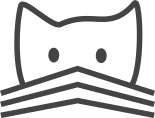Administering a CATMAID Instance¶
This section presents information on how to update a running CATMAID instance and how to backup/restore its database. These administrative tasks might be needed from time to time. Newer versions of CATMAID (obviously) often include bug fixes and new features.
Often times, administrative tasks require CATMAID to be restarted. Generally, it
is advisable to announce this to active users. The first section has information
on how to see all active connections if uwsgi is used as application server.
List active connections¶
If uwsgi is used as WSGI server, you can get an idea how many active
connections there are to a CATMAID back-end with the uwsgitop tool. It
has to be installed separately into the virtualenv:
pip install uwsgitop
Then make sure uwsgi is configured to export statistics through a socket
file. This can be done by adding the following two lines to the
uwsgi.ini file for the CATMAID setup:
stats = <path-to-run-dir>/uwsgi-stats.socket
memory-report = true
Note that <path-to-run-dir> needs to be writable by the user running
uwsgi. Once uwsgi is restarted and exports the socket file, it can be
queried using uwsgitop (make sure to have the virtualenv active):
uwsgitop <path-to-run-dir>/uwsgi-stats.socket
It will list cumulative and current statistics for each worker process, which is useful to gauge the impact of a restart.
Updating to a newer version¶
Before updating to a newer version, please make sure that CATMAID is not currently running and that you have a backup of your current database state.
You may be asked to upgrade the database in the release notes for the versions between your current and your target version. If this is the case, follow those instructions first (after doing a database backup and stopping CATMAID).
Updating a CATMAID instance involves several steps: First move to your CATMAID instance’s root directory. This is also the root of CATMAID’s Git repository:
cd <LOCAL-CATMAID-PATH>
Next, get the source code version you are interested in. The following example will update to the current master branch of Git’s “origin” remote:
git pull origin master
Note that this will merge into your local branch. So if you have local commits that you want to keep you might want to rebase those on origin’s master branch using the “–rebase” option. If you are familiar with git branches, you may prefer to switch to the maintenance/RELEASE branch for your target version (if you do this, you’ll switch branches again the next time you do an upgrade).
Have a careful look at the required steps to update
your current version to the target version. Both CHANGELOG.md and
UPDATE.md provide this information, the latter in a more condensed
form. It is also available here. If there are extra steps
required, apply them as directed. You should read these for every version
after your current version up to your target version.
Then move into the Django sub-directory:
cd django
Activate the virtualenv:
source env/bin/activate
Update Python packages:
pip install -r requirements.txt
Should a database upgrade be required (e.g. Postgres 11 to 12 or PostGIS 2.5 to
3), make sure to upgrade PostGIS first, by installing the new version for the
current database and connect to every (!) database in the cluster and update the
postgis extension like this. This can be skipped if no database upgrade is
required:
$ sudo -u postgres psql
> \c catmaid
> ALTER EXTENSION postgis UPDATE;
> \c <next-database>
> ALTER EXT…
> …
Once done, install the new database version and upgrade the database
cluster using pg_upgrade. Using the --link option can save time on large
databases and has been robust in our experience. This step can also be skipped,
if no database upgrade is needed.
Synchronize the Django environment with the database:
./projects/manage.py migrate
Collect new and changed static files:
./projects/manage.py collectstatic -l
Finally, start the CATMAID process, and visit it in your browser to ensure it is functioning. When done, if you have other work to do on the system, you can close the virtualenv as follows:
deactivate
Note
Updating PostGIS on your host system could cause CATMAID to stop working. See here for how to fix this.
Note
Updating from a CATMAID release before 2015.12.21 (with applied database
migrations) requires to update to release 2015.12.21 first, apply all
database migrations and then continue with the release you actually want.
With the newer version, you have to then fake the initial migration:
manage.py migrate catmaid --fake 0001_initial.
Backup and restore of the database¶
There is a dedicated documentation page on this here <backup>.
Adding custom code¶
CATMAID supports adding custom code to its front end. This can be used to
create custom tools separate from upstream development, which can make
administration easier: To do so, collect your custom JavaScript files in a
folder and add their filenames to the settings.py array variable
STATIC_EXTENSION_FILES, for instance:
STATIC_EXTENSION_FILES += ('test.js', )
Next you will have to instruct your web-server to make this folder available
through the URL defined in STATIC_EXTENSION_URL, which defaults to
“/staticext/”). CATMAID will then try to load those files after its own files.
Performance tuning¶
There are various application involved to make CATMAID work: A web-server/load balancer, a WSGI server to run the Python back-end and a PostgreSQL database server. The configuration of all of them can be optimized to experience better performance. The following list of suggestions is not exhaustive and if you have suggestions we are happy to hear about them.
Operating system and infrastructure¶
In conjunction with the shared memory setting of PostgreSQL (see below), one should increase the kernel’s shared memory limit. It defines how much memory can be used as a shared resource by different processes. A rule of thumb is that one should use about 25% of the system’s RAM, but if the machine is equipped with plenty of RAM one should be fine for most setups with 4GB (or even less). You can check this kernel setting with
sysctl kernel.shmmax. The default for most distributions is in the range of kilobytes and megabytes.The partition that is hosting the image tiles should be mounted with the
noatimeoption. This makes sure no access time is written every time an image file is read. Alternatively, you can usechattrto set this option for individual files and folders.If LDAP is used to authenticate users and to check permissions on the server CATMAID is running or the image data is loaded from, LDAP queries should be cached locally. Otherwise, an LDAP request will be made every time a file is accessed.
If the your server has a lot of memory, the Linux kernel defaults for the threshold for writing dirty memory pages to disk are too high (10% of the available memory for start writing out, 20% for absolute maximum before I/O blocks until write-out is done). To avoid large write-out spikes, it is advisable to have the kernel start writing out dirty pages after a lower threshold, e.g. 256MB:
vm.dirty_background_bytes = 268435456. Also, the threshold for the absolute maximum dirty memory threshold before I/O blocks until the write-out is finished should be lowered, to e.g. 1GB:vm.dirty_bytes = 107374182.The kernel should also be discouraged from swapping cached data by setting
vm.swappiness = 10.
Webserver¶
The access log should be turned off and only critical errors should be written to the log. CATMAID can produce a lot of requests and writing every single one to disk, especially if multiple users use CATMAID, can be a real performance hit.
Make use of the HTTP/2 protocol. Modern browsers and webservers support it and it only requires you to set up SSL/TLS as an additional step before activating it. Through multiplexing, compression and prioritization, it makes much better use of single connections. Requests can be answered more quickly and CATMAID will feel more responsive.
A cache server like Varnish can be beneficial on the machine that serves the image data. If multiple users load the same image data, it will reduce the number of times image data has to be loaded from the hard drive.
Have the webserver transfer data with GZIP. Make sure this includes JSON data with the content-type
application/jsonand binary data with the content-typeapplication/octet-stream. In nginx, you can include both by addingapplication/jsonandapplication/octet-streamto thegzip_typessetting.The CATMAID web-client can send large requests to the server. Increasing the web-server’s request buffer can prevent writing such requests temporarily to disk. A buffer of 512kB should be plenty. In Nginx, this can be done with
client_body_buffer_size 512k;Request responses generated by CATMAID can be large as well. Increasing the webserver’s buffers to match common response sizes can increase performance quite a bit if the buffer is large enough for the webserver to avoid writing CATMAID’s response temporarily to a file and clients have access to a fast connection. For Nginx this means increasing both
proxy_buffer_sizeandproxy_buffers. The former is used for the response headers only and can be (much) lower:proxy_buffer_size 64k;. The latter however defines how many buffers of what size can be used for a single connection. For instance, if the uncompressed (!) response of a typical spatial query for neurons is 1.5-2MB in size, allowing a 2MB proxy buffer per connection would help performance. If you have enough memory available, you could set this withproxy_buffers 512 4k;(512 4k pages equals 2MB). Make sure there is enough memory available: for 100 active connections this proxy buffer setting would require already 2GB.The webserver should mark image tiles to not expire so that they can be cached by a client. If the image data is public, one could let the webserver also set the
Cache-Control: publicheader for the images.To not require clients to ask every minute for particular updates (like new messages) use an ASGI server like we describe here. This reduces some basline level of requests.
Database management system¶
PostgresSQL’s shared memory setting should match what is allowed by the kernel. So if you set your kernel to allow 4GB (see above), Postgres should use make use of it. This can be adjusted with the setting
shared_buffersinpostgresql.conf.Keeping statistics of the CATMAID tables up to date is very important. These statistics are used by the query planer to decide about the optimal realization of a query. This can be done manually by calling
VACUUM ANALYZEwhile being connected to the CATMAID database in a psql shell. It is also possible (and advisable) to automate this with by settingautovacuum = oninpostgresql.conf.According to the Django manual, Django expects the following parameters for its database connections:
client_encoding: 'UTF8',default_transaction_isolation: 'read committed'andtimezone: 'UTC'whenUSE_TZis True, value ofTIME_ZONEotherwise (USE_TZis CATMAID’s default). All of these settings can be configured inpostgresql.confor more conveniently per database user with ALTER ROLE. If these parameters are not the default, Django will do some additional queries to set these parameters for each new connection. Having those defaults set will improve the database performance slightly.We found that making JIT compilation of queries less likely, helps with many spatial queries, where cost estimates aren’t very reliable in many cases. This can be done by raising the default value for the
jit_above_cost(100,000) variable in thepostgresql.conffile to a value of 1,000,000 or even higher:jit_above_cost = 1000000
CATMAID¶
Make sure CATMAID is not running in debug mode by checking
settings.pyindjango/projects/mysite: It should containDEBUG = False. If you get a Bad Request (400) response, make sure you have set yourALLOWED_HOSTSsetting in thesettings.pyfile correct.Set Django’s
CONN_MAX_AGEoption in the database settings of yoursettings.pyfile, if you don’t use a greenlet based threading model for your WSGI server’s workers (see here for an explanation). This setting controls how long (in seconds) a database connection can be re-used. In the default configuration, this is set to0, which causes every request to use a new database connection. To test if this setting can be used in your environment, set it to a value like60and monitor the number of database connections (e.g. withSELECT count(*) FROM pg_stat_activity;). If this number matches your number of WSGI workers (plus your ownpsqlconnection), everything is fine. If the number increases over time, you should setCONN_MAX_AGEback to0, because new connections are apparently not closed anymore (which can happen with greenlet based threading).If database connection pooling is used (see
CONN_MAX_AGEabove), it can help spatial query performance to use prepared statements. These are created for each database connection and pose an overhead without connection pooling. To enable prepared statement addPREPARED_STATEMENTS = Trueto thesettings.pyfile.Depending on the number of nodes per section, using a different spatial query type can help performance. By default CATMAID uses the so called
postgis3dnode provider as query strategy. This can be changed to the alternativepostgis2dnode provider by addingNODE_PROVIDER = 'postgis2d'to thesettings.pyfile. It is also possible to cache larger field of views on tracing data and only update this cache periodically. This can improve performance dramatically. Read more about it here.If there are too many nodes to be displayed with usable performance, the number of returned nodes can be limited. This can be done by setting
NODE_LIST_MAXIMUM_COUNT = <number>in thesettings.pyfile to a maximum number of nodes to be queried (e.g. 20000). If however a node limit is not really needed and most requests don’t hit it, settingNODE_LIST_MAXIMUM_COUNTtoNonecan slightly improve performance, too.If neuron reconstruction statistics are slow to compute, consider running the management command
manage.py catmaid_refresh_node_statisticsto populate an optional statistics summary table. Consider running this command regularly over, e.g. over night using Celery or a cron job.If large client requests result in status 400 errors, you might need to raise the
DATA_UPLOAD_MAX_MEMORY_SIZEsetting, which is the maximum allowed request body size in bytes. It defaults to 10 MB (83886080).Consider using node grid cache for large tracing data set, which can speed up loading and supports level-of-detail as well as dynamic updates based on database events. Automatic cache updates require
SPATIAL_UPDATE_NOTIFICATIONSto be set to true insettings.py(default). If caching is not an option, make sure to setSPATIAL_UPDATE_NOTIFICATIONS = Falseif you deal with large skeletons (>50k nodes) to make operations like joins faster.
Making CATMAID available through SSL¶
By default the connection between the CATMAID server and a browser is unencrypted. This means data can be read and manipulated on the way between both sides. To protect sensitive data like passwords and to improve security as a whole, it is recommended to use SSL/TLS to encrypt this communication. Below you will find notes on how to do this with Nginx.
The webserver is the first place where the configuration has to be changed. Given that you created a certificate and key file, you would add the following to your Nginx server configuration:
server {
listen 443;
...
ssl on;
ssl_certificate /etc/nginx/ssl/server.crt;
ssl_certificate_key /etc/nginx/ssl/server.key;
ssl_prefer_server_ciphers on;
ssl_protocols TLSv1.2 TLSv1.3;
ssl_ciphers "EECDH+ECDSA+AESGCM:EECDH+aRSA+AESGCM:EECDH+ECDSA+SHA256:EECDH+aRSA+SHA256:EECDH+ECDSA+SHA384:EECDH+ECDSA+SHA256:EECDH+aRSA+SHA384:EDH+aRSA+AESGCM:EDH+aRSA+SHA256:EDH+aRSA:EECDH:!aNULL:!eNULL:!MEDIUM:!LOW:!3DES:!MD5:!EXP:!PSK:!SRP:!DSS:!RC4:!SEED";
...
}
If you refer to certificates and keys in Nginx that it didn’t know before, you have to restart it (instead of reloading the configuration). The reason is that the Nginx process drops privileges after loading and root permissions are required to read the certificates and keys.
A good resource to test your configuration and to disable weak ciphers is Qualys SSL Labs.
Django’s settings.py has to be updated as well to make sure it will only
hand out session cookies and CSRF tokens on a secure connection:
# This CATMAID instance is served through SSL/TLS. Therefore, send session
# cookies only over HTTPS and don't add CSRF tokens for non-HTTPS connections.
SESSION_COOKIE_SECURE = True
CSRF_COOKIE_SECURE = True
# Assume a secure connection, if the X-FORWARDED-PROTO header is set to
# 'https'. This implies that one has to make sure this head is only set to
# 'https' if the connection is actually secure.
SECURE_PROXY_SSL_HEADER = ('HTTP_X_FORWARDED_PROTO', 'https')
Please make also make sure that
you override the X-Forwarded-Proto header passed to Django. It should only
contain “https” if the connection is actually secure. Consult the Django
documentation
to read more about this.
With this you should be able to provide a secure connection to your CATMAID server.