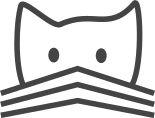User accounts¶
User Profiles¶
To manage per-user settings, in CATMAID each user has a profile attached. These profiles can be adjusted in the admin interface by going to a users settings page. Currently, these settings control access to CATMAID’s different tools.
Those settings also have default values which are user for new users and which can be set for all users at once. To adjust those defaults to your use case, add and change the following lines to your Django configuration (likely settings.py):
PROFILE_SHOW_TEXT_LABEL_TOOL = False
PROFILE_SHOW_TAGGING_TOOL = False
PROFILE_SHOW_CROPPING_TOOL = False
PROFILE_SHOW_SEGMENTATION_TOOL = False
PROFILE_SHOW_TRACING_TOOL = False
PROFILE_SHOW_TEXT_LABEL_TOOL = False
PROFILE_SHOW_ONTOLOGY_TOOL = False
PROFILE_SHOW_ROI_TOOL = False
As you can see, by default all tools are invisible. Change False to
True if you want to make a tool available on the toolbar for new users.
If you want to use these default settings for existing users, please use
this management command:
./manage.py catmaid_set_user_profiles_to_default
If you add the --update-anon-user option, the user profile of the
anonymous user will get updated to the current default settings as well. By
default, the anonymous user is not updated.
User registration¶
If USER_REGISTRATION_ALLOWED = True in settings.py, CATMAID will allow
new users to register. The registration page is reachable through the “Register”
link in the upper right corner of the CATMAID website.
Optionally, new users can be required to confirm their email address. This
requires a working E-Mail setup (EMAIL_HOST, EMAIL_PORT,
EMAIL_HOST_USER, EMAIL_HOST_PASSWORD, DEFAULT_FROM_EMAIL). If this
is working can be tested from the Python shell:
from django.core.mail import send_mail
send_mail('Test-Mail', 'Test-Message', '<valid-sender>', ['<recipient>'], fail_silently=False)
If this works, then confirmation emails can be enabled by setting:
USER_REGISTRATION_EMAIL_CONFIRMATION_REQUIRED = True
The text of the welcome message can be adjusted using the
USER_REGISTRATION_EMAIL_CONFIRMATION_EMAIL_TEXT setting. Look at the default
in settings_base.py for an example.
This confirmation email also requires admins to defined the correct domain for
their CATMAID instance in the admin interface by changing the default
example.com Site entry. Make sure to provide a fully qualified domain
like em.catmaid.org.
Once users have their email address confirmed, or right after registration, if
no confirmation is required, a welcome email can be sent to users. To enable
this email, set USER_REGISTRATION_EMAIL_WELCOME_EMAIL = True. Its text can
be modified as well using the USER_REGISTRATION_EMAIL_WELCOME_EMAIL_TEXT
setting. Like with the confirmation email, have a alook at the default for an
example.
Additionally, it is possible to add a Reply-To header in those emails, by
setting USER_REGISTRATION_EMAIL_REPLY_TO to an email address.